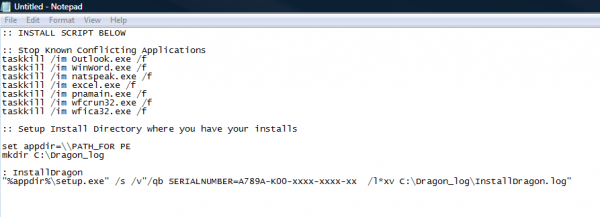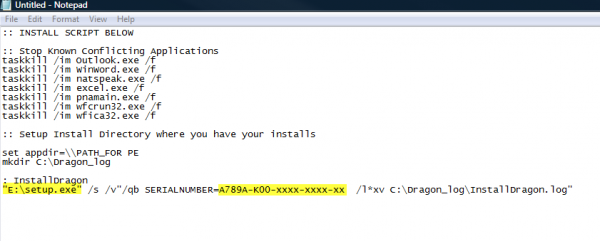A Workaround for Dragon Upgrade Problems
We’ve discovered that in some cases, Dragon users are experiencing issues when updating their application to the latest version. The issues primary appear when Dragon is scanning the computer for a previously installed version. You can bypass the prompt for the previous installation using the method below. In this guide, we will walk you through the process of creating a batch script that includes the necessary files and serial number information to quickly upgrade your copy of Dragon Naturally Speaking.
STEP 1: Open Notepad and Paste the Script
1. In Notepad, paste the below script.
Note: The last line does not have a carriage return and should be all on one line as illustrated below.
:: INSTALL SCRIPT BELOW
:: Stop Known Conflicting Applications
taskkill /im Outlook.exe /f
taskkill /im WinWord.exe /f
taskkill /im natspeak.exe /f
taskkill /im excel.exe /f
taskkill /im pnamain.exe /f
taskkill /im wfcrun32.exe /f
taskkill /im wfica32.exe /f
:: Setup Install Directory where you have your installs
set appdir=\\PATH_FOR PE
mkdir C:\Dragon_log
: InstallDragon
“%appdir%\setup.exe” /s /v”/qb SERIALNUMBER=A789A-K00-xxxx-xxxx-xx /l*xv C:\Dragon_log\InstallDragon.log”
2. Input the Upgrade DVD Path & Serial Number
Here, you can input the location of your Upgrade DVD. In this example, it was on my E:\ drive. You can also input the Serial Number from your Upgrade DVD.
Note: The setup directory requires quotation marks, in case your path has a space that may be in the name of the file or path.
3. Save as a Batch File and Run
Once you verified the directory and the Serial Number are correct, you can save the Notepad file as a batch file. You can do this by changing the “Save as type” to “All Files (*.*)” and giving the file any desired name. For example, it can be “bypass_batch.bat”. Note: The extension to the file must be “.bat”. Once saved, you can double click the executable batch file. Sit back and enjoy the much quicker install and bypass the full DVD check.
Congratulations! You are done! Kick the tires and give it a spin!
Verification Source: James West, Nuance
Test Date: 09/02/2014