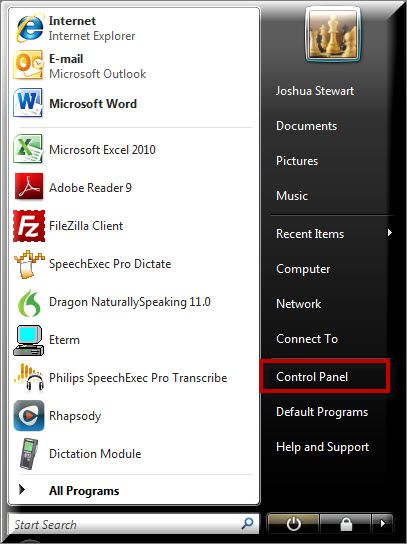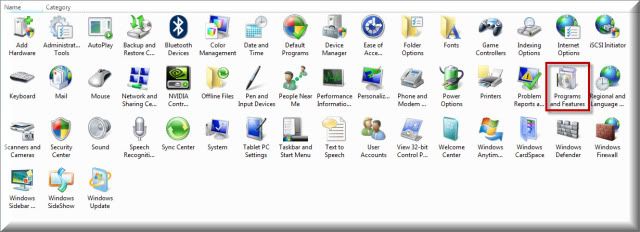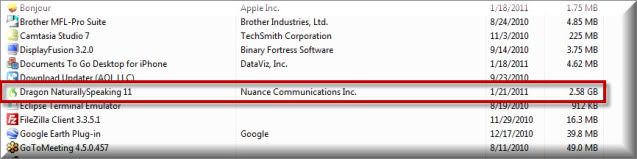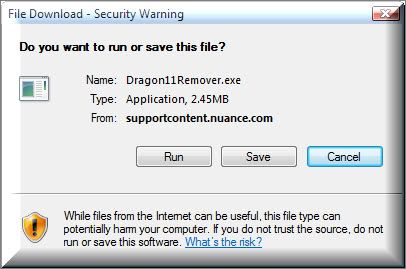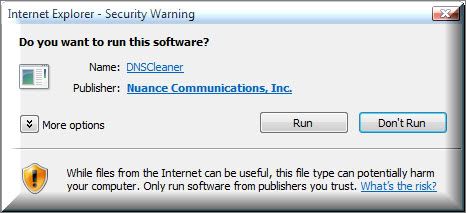There are a few different methods of uninstalling Dragon NaturallySpeaking v11. Below, you will find the three most effective methods of uninstalling Dragon NS v11 from your computer.
METHOD 1: Uninstall through the Control Panel
1. On your PC, go to Start > Control Panel
2. Once the Control Panel opens, go to Programs and Features.
3. Locate and select [Dragon NaturallySpeaking 11] and choose [Remove].
4. Choose [Yes] when prompted to uninstall Dragon NaturallySpeaking v11.
METHOD 2: Uninstall using the Dragon NaturallySpeaking v11 DVD
1. Insert the Dragon NaturallySpeaking v11 DVD-ROM. The Installer should automatically launch. The Installer will prompt you to Modify, Remove or Repair. Select [Remove].
Note: If the Dragon NaturallySpeaking 11 installer does not start automatically, use Windows Explorer to browse to the DVD drive and select [AutoRun.exe] to begin the uninstallation process.
METHOD 3: Uninstall using the Dragon NaturallySpeaking v11 Remover Tool
If you were unsuccessful uninstalling using the first two methods, use this tool.
1. CLICK HERE to download the Dragon NaturallySpeaking 11 Remover Tool.
2. Save the Dragon11Remover.exe to your desktop.
3. Once the Remover Tool has finished downloading to your desktop, double-click it to open.
4. Select [Run]
This process will completely remove all Dragon files from your PC.
Notes: The user must be logged into the machine with administrator rights. When selecting a different location to re-install Dragon NaturallySpeaking 11 after using the Remover Tool, the installation path reverts to the location of the original installation. To uninstall Dragon NaturallySpeaking 11 and re-install to another install path, we recommend using the Windows uninstall feature.
Verification Source: In-house testing
Call Toll Free: 877-488-8280
Top Bar Navigation
How do I completely uninstall Dragon NaturallySpeaking v11?
You are here:
- Home
- Knowledgebase
- Dragon NaturallySpeaking Support
- How do I completely uninstall…