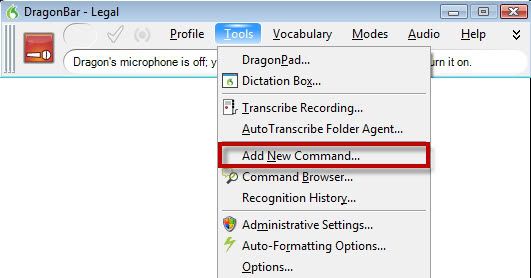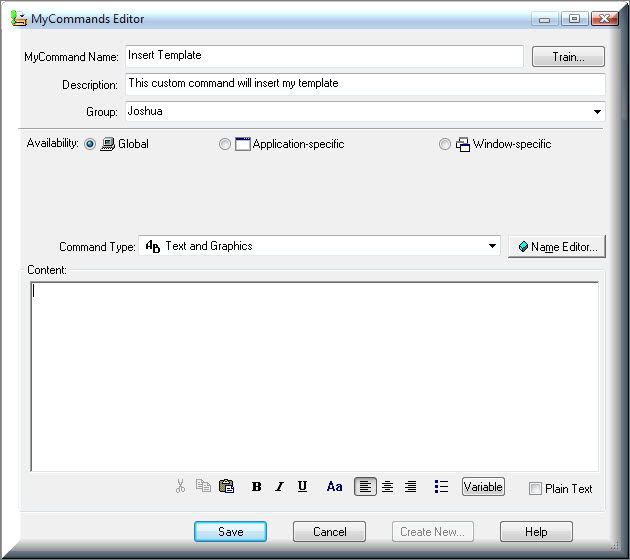In this step-by-step guide to Dragon® NaturallySpeaking speech recognition software, we’re going to show you how to create custom Dragon templates. We’ll also be adding variable voice fields, which enable you to navigate within the template and dictate specific values.
Stage 1: On the DragonBar, go to [Tools] > [Add New Command]. Or, you can say the phrase, “Add new command.”
Stage 2: The MyCommands Editor will open.
1. In the [MyCommand Name] field, enter the phrase you will use to launch the command. Choose a phrase that is easy to remember, but not likely to be used in normal dictation.
2. Click [Train] to teach Dragon the pronunciation of the command.
3. In the [Description] field, enter a description that will help you identify the command.
4. In the [Group] list, specify whether this command will be a Dragon command or a user-defined command. If it’s user-defined, you can type over “User-defined” with the group name of your choice. The new group name will appear in the list the next time you create a command.
5. Choose where the command will work:
- Everywhere (Global)
- Only in a specific application
- Only in a specific window
6. In the [Content] box, enter the text and/or graphics that you want in your new template.
7. To insert a variable voice field, click the [Variable] button. By default, each field displays as [default value]. To change the default value of the field, edit the text between the [ ] brackets.
8. Click [Save]. Test your new template by clicking into a word processing application and using the MyCommand Name phrase.