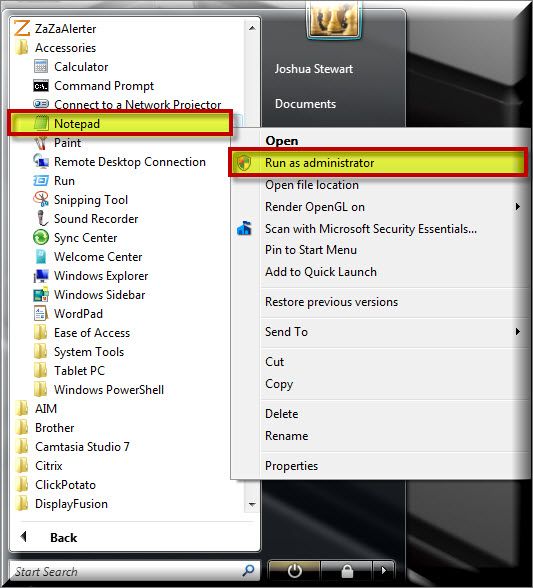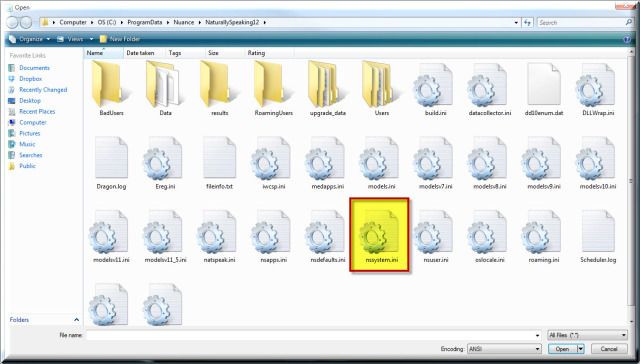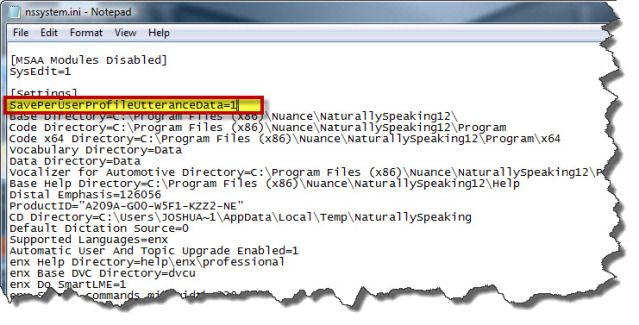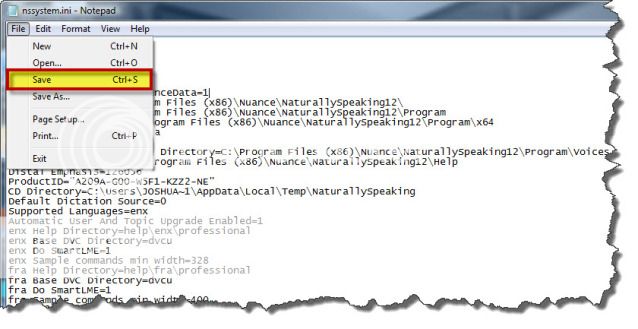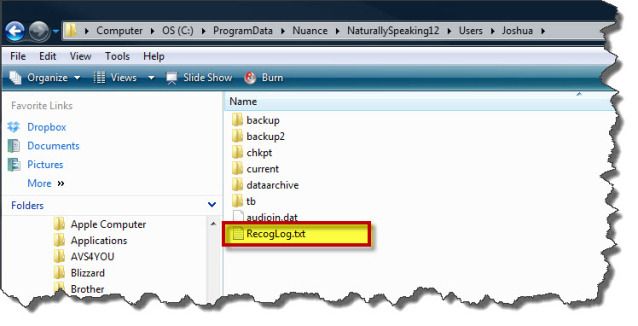STEP 1: Enable the Auto-Saving of Recognition History feature
1. Open text editing software such as Notepad. On Windows Vista or Windows 7, make sure you have administrator rights when you open the text editor (use theRun as administrator option to open the text editor).
2. In the text editor, navigate to the folder that contains the nssystem.ini file and open it.
Windows XP: C:Documents and SettingsAll UsersApplication DataNuanceNaturallySpeaking12
Windows Vista: C:ProgramDataNuanceNaturallySpeaking12
Windows 7: C:ProgramDataNuanceNaturallySpeaking12
3. Under the [Settings] section, add the following line of text: SavePerUserProfileUtteranceData.
NOTE: The option name is case sensitive. You should type the option name exactly as it appears here.
– To enable the logging of recognition history, set the SavePerUserProfileUtteranceData option to 1.
For Example: SavePerUserProfileUtteranceData=1. This will log the spoken form of data.
– To enable the logging of recognition history, including spoken and written form data, set the
SavePerUserProfileUtteranceData option to 2.
For Example: SavePerUserProfileUtteranceData=2. This is useful for debugging activities.
4. To disable the logging, delete the SavePerUserProfileUtteranceData line from the .ini file. Optionally, you can set SavePerUserProfileUtteranceData=0 to disable logging.
5. Save and close the nssystem.ini file.
6. To activate the setting, re-open the User Profile in Dragon NaturallySpeaking V12.
STEP 2: Creation and management of the recognition history log files
Dragon creates and manages two recognition history log files:
RecogLog.txt: The current recognition history log file. Dragon saves new recognition history data into this file.
RecogLog_<year_month_day>.txt: An older recognition history log file. Dragon no longer saves data into this file. The name of this file includes its creation date, for example, RecogLog_2011_08_04.txt.
The RecogLog files are located:
In the local User Profile directory: C:ProgramDataNuanceNaturallySpeaking12Users
In the backup locations for the User Profiles: C:ProgramDataNuanceNaturallySpeaking12Usersbackup
When an end-user loads a User Profile, Dragon examines the creation date of the oldest recognition history log file. Dragon keeps a maximum of two log files. Dragon creates a new log file every 10 days or when the size of the old log file exceeds 3 MB.
If creating a new recognition history log file would result in three files, Dragon deletes the oldest recognition history log file.
IMPORTANT: If the suggested resolution above did not resolve your issue, please contact your Dealer (where you purchased the product from) for support.
If you do not have a dealer, let us be your partner. We offer affordable, annual support & maintenance packages to ensure you get the help you need. To learn more about how eDist can help you improve financial performance, raise the quality of care and increase customer satisfaction.
CLICK HERE for complete details about our available services.
Verification Source: Dragon NaturallySpeaking V12 Admin Guide
Test Date: 8.28.12