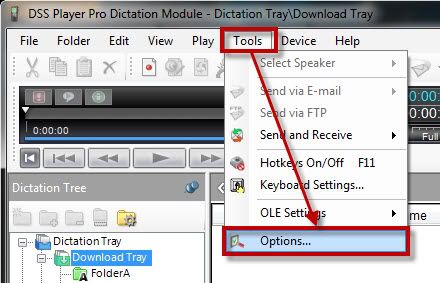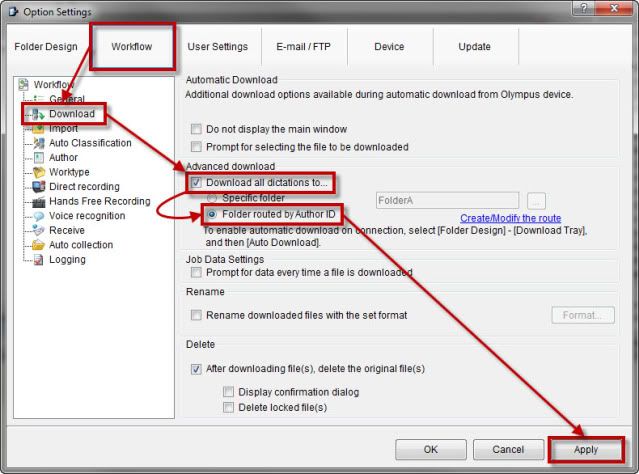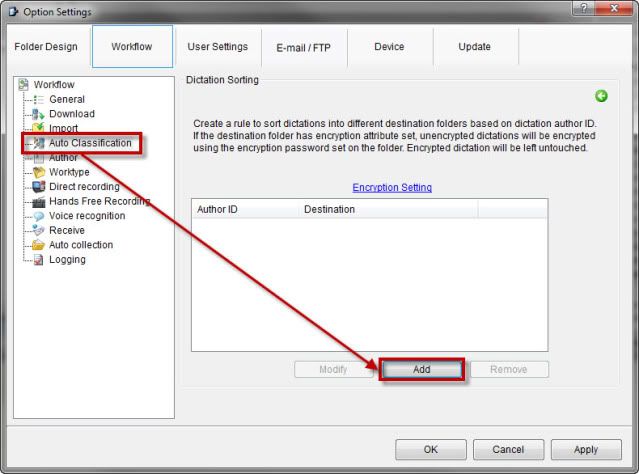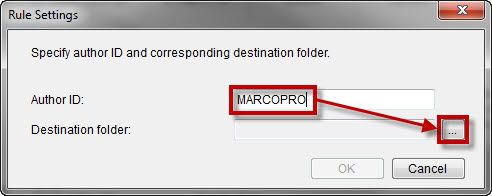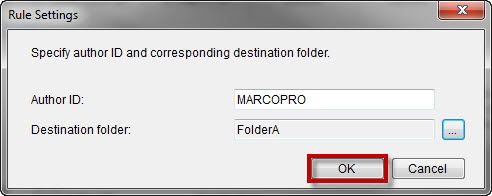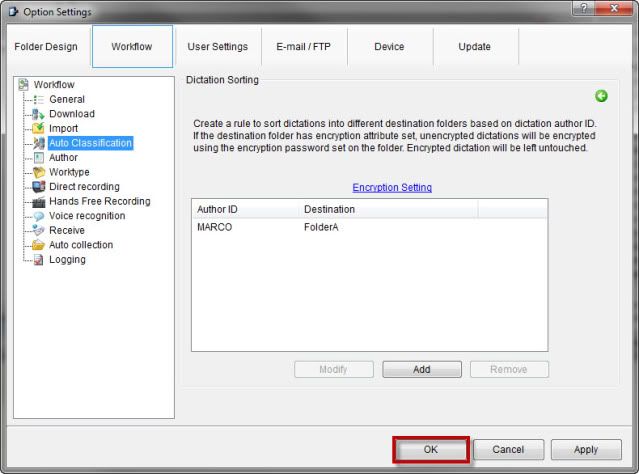Yes, you can configure the Olympus DSS Player Pro Dictation Module r5.0.12 to automatically rout dictations from a specific author to a specific folder by utilizing the Auto Classification option. This is especially useful when multiple authors are using one recorder and want to send to specific folders that transcriptionists monitor.
Step 1 Turn on Folder Routing by Author ID
1. In the Olympus DSS Player Pro Dictation Module, selectTools>Options as illustrated below.
2. Once theOptions Settings window opens, selectWorkflow>Download.
3. In theAdvanced download section, checkDownload all dictations to… and selectFolder routed by Author ID>Apply as illustrated below.
Step 2 Add Auto Classification Criteria
1. In the Workflow option tree, selectAuto Classification>Add as illustrated below.
2. Once theRule Settings window appears, enter the desired author in theAuthor ID: field and select the ellipses as illustrated below.
3. In theModify Destination Folder window, select the desired destination folder and clickOK as illustrated below.
4. Verify that the Author ID and Destination Folder listed are set as desired. If it is set up as desired, selectOK as illustrated below.
5. In theOptions Settings window, selectOK as illustrated below.
Congratulations! You are done! Now the dictations will be routed to specific folders for each author. Kick the tires and give it a spin!
Verification Source: In-house testing
Test Date: 05-08-12