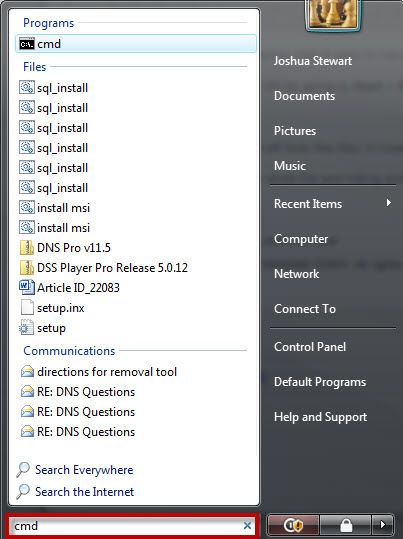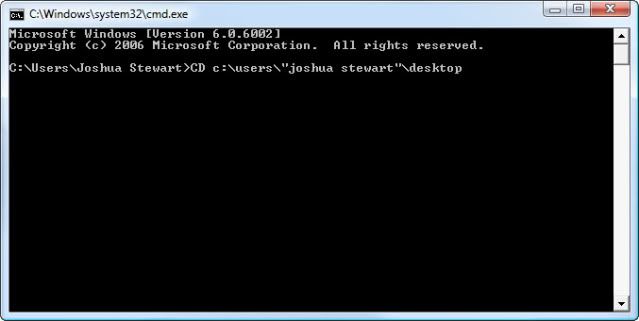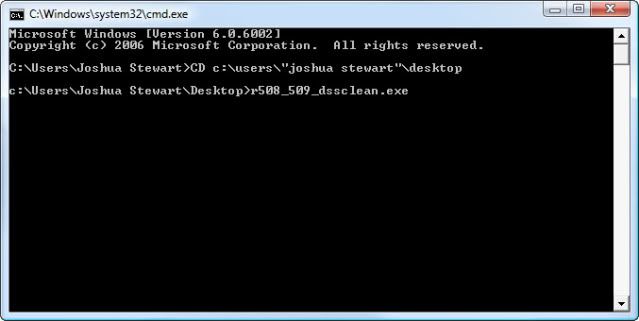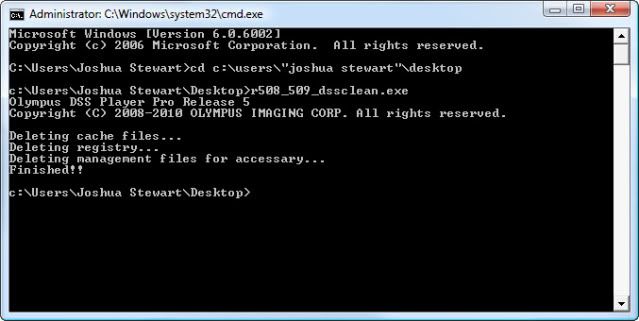YES!
Synopsis:
You have removed the Olympus DSS Player Pro R5 from your PC, however, you may still have some residual files or registry settings on your PC. In such a case, you can use the DSS Clean Tool. It was created for version R5.0.8 and 5.0.9 but Olympus has confirmed that it still works with the latest release (R5.0.12).
NOTE: This tool must be run from a command prompt.
Resolution:
1. Before using this tool, Uninstall the Olympus DSS Player Pro program(s) through Add/Remove Programs.
2. Download the remover tool from our ftp server
ftp://69.74.219.199 | User ID: prodealer | Password: 4edist
Once logged in, go to eDist Download > Olympus > Software > R5 Patches > Uninstaller
3. Save the Uninstaller Tool to a directory that is easy to navigate to using a command (CMD) line. For this guide, I’ve copied the tool to my desktop.
4. Start a CMD Line (Using Windows XP) by going to Start > Run > type in: CMD. (Using Windows Vista or Windows 7) go to Start > Start Search > type in: CMD.
5. Once the Command Line (CMD) window has opened, the prompt will look like this: C:Users<user name>.
6. You will need to change the directory. To do so, type: CD c:usersuser namedesktop then press [Enter].
NOTE: You should always include quotation marks around users names that contain a space. [i.e.Joshua Stewart]
7. Once you have changed the directory, run the executable by entering the file name [R508_509_dssclean.exe] and then press [Enter].
8. You will see a confirmation in the command window stating that your cache, registry and management files have been deleted.
Congratulations, you’re done!
Verification Source: In-house testing
Testing Date: 9.7.11