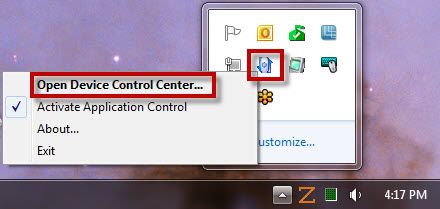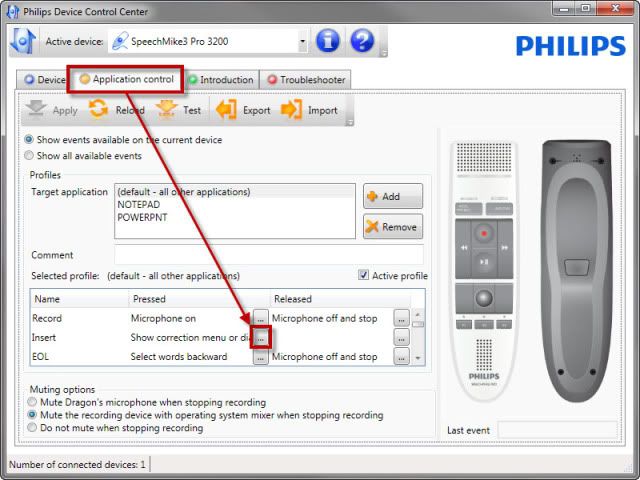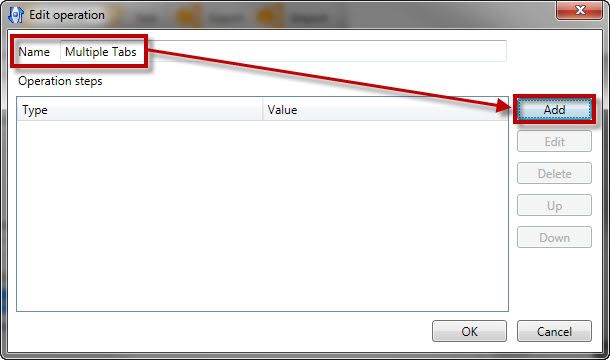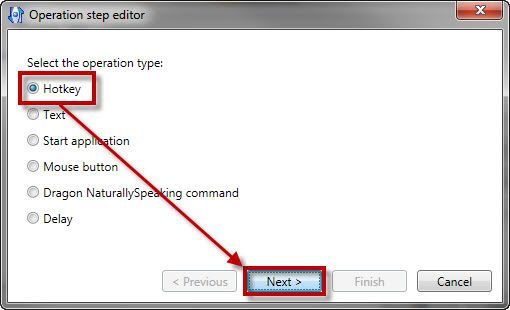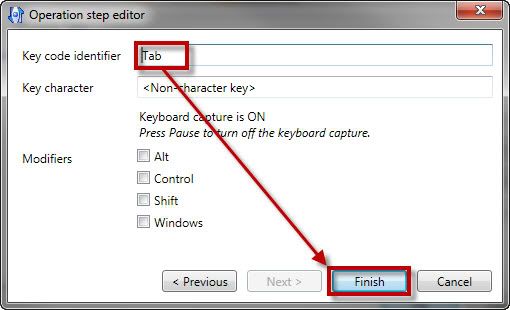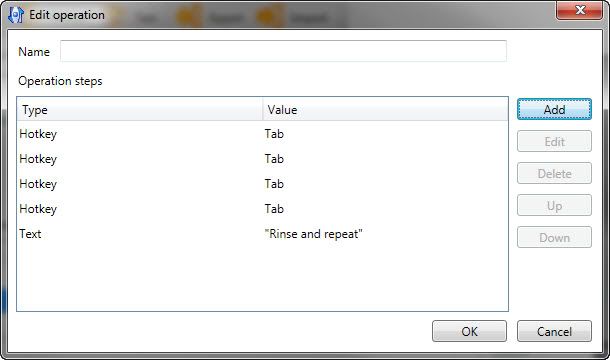Yes, you can configure the Philips Device Control Center (Speech Control) v2.9.270 to perform a multiple step operation on a customizable SpeechMike button. In the below example, we are going to create a simple multi tab operation using the SpeechMike Pro but it can be configured to perform an array of operations.
Step 1 Open the Philips Speech Control (Philips Device Control Center)
1. Assuming Philips Speech Control is running, right click on the icon in the system tray and selectOpen Device Control… as illustrated below.
2. Once the Philips Device Control Center window opens, selectApplication Control, select a button on the SpeechMike to configure and select the ellipses as illustrated below.
Step 2 Create Operation
1. In theEdit Operation window, name the operation as desired and selectAdd as illustrated below.
2. Once theOperation step editor window opens, selectHotkey as the operation type and clickNext as illustrated below.
3. In theKey code identifier press theTab key on the keyboard and clickFinish as illustrated below.
4. Now you will see the Operation step listed. Rinse and repeat as needed to add multiple tabs to the operation as illustrated below.
Congratulations! You are done! Now your dictations will be sent out automatically every time you plug your recorder to your computer. Kick the tires and give it a spin!
Verification Source: In-house testing
Test Date: 05-08-12