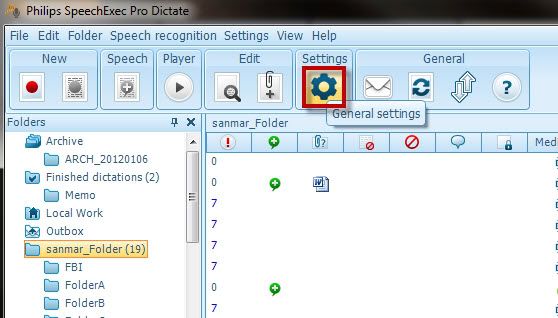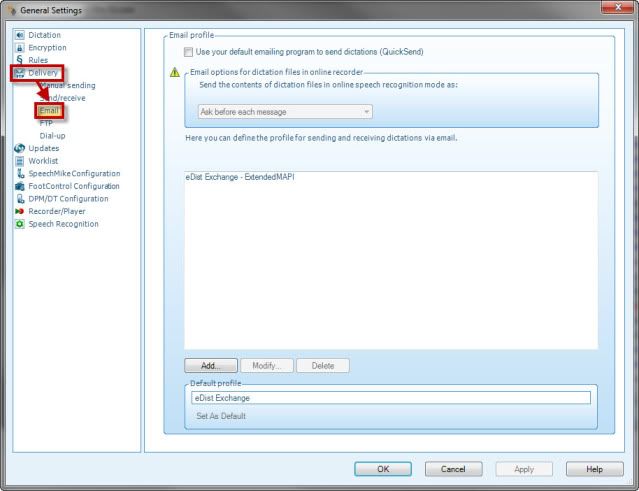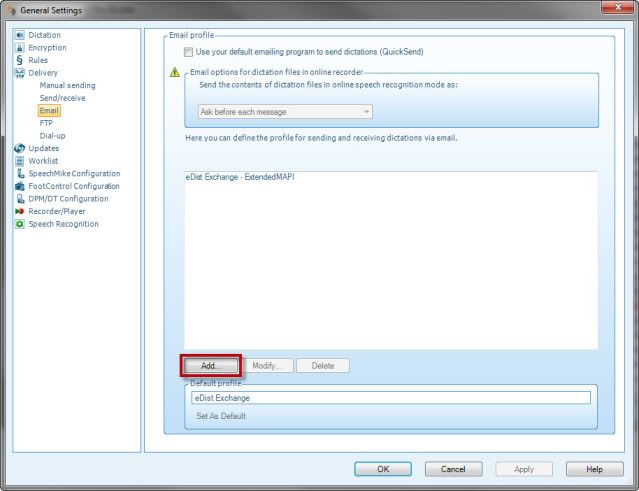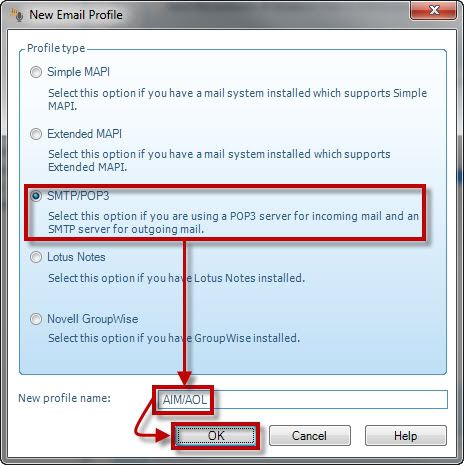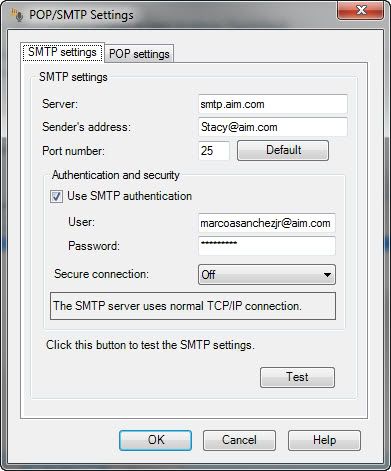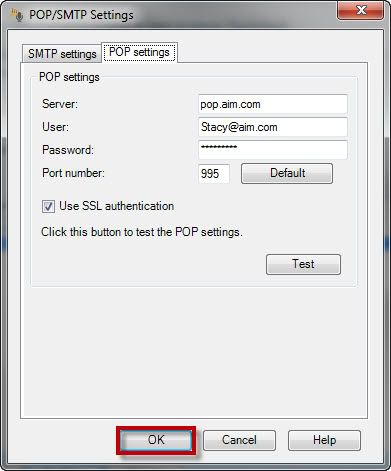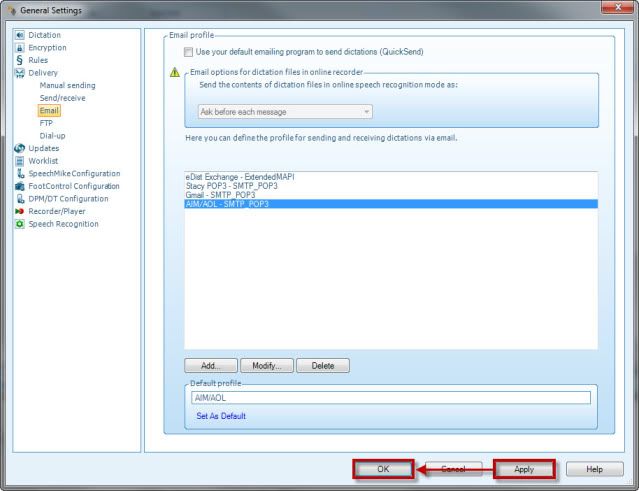You can configure an email profile using AIM/AOL POP3 within Philips SpeechExec Pro Dictate v7.1. Below we are going to set up an AIM profile using the POP3 protocol settings. For AOL profiles, the server settings will be pop.aol.com and smtp.aol.com.
Step 1 Open the Email Settings
1. In the Philips Speech Exec Pro Dictate v7.1 software Tool Bar, click on General Settings as illustrated below.
2. Select the Delivery Folder>Email as illustrated below.
Step 2 Add an Email Profile
1. In the Email Profile window, select theAdd… button as illustrated below.
2. In the New Email Profile window, select SMTP/POP3 and give it a New profile name. Then click OK as illustrated below.
Step 3 Configure POP/SMTP Settings
1. A POP/SMTP Settings window will open, enter the SMTP settings with your own AIM username and password as illustrated example below. For AOL use POP3: pop.aol.com and SMTP: smtp.aol.com
2. Select the POP Settings tab and enter the AIM POP3 settings with your own AIM username and password as illustrated example below. For AOL use POP3: pop.aol.com and SMTP: smtp.aol.com
3. Select theOK button in the POP/SMTP Settings window as illustrated above.
4. You will now see the email profile show up in the Email profile window. SelectApply and thenOK in the General Settings window.
Congratulations! You are done! Now you have an AIM/AOL POP3 email profile set up and can send out dictations via that profile. Kick the tires and give it a spin!
Verification Source: In-house testing
Test Date: 02-21-12