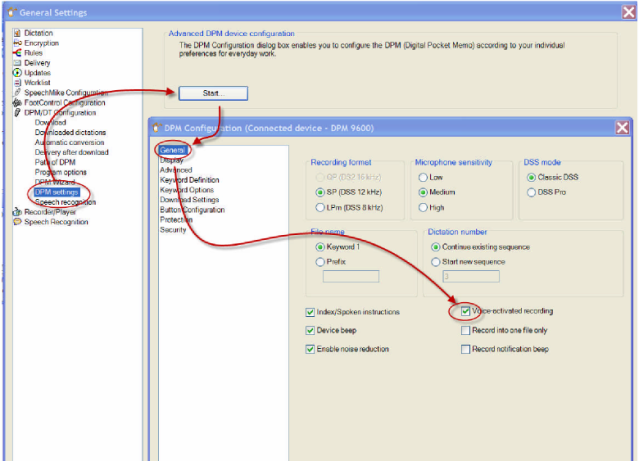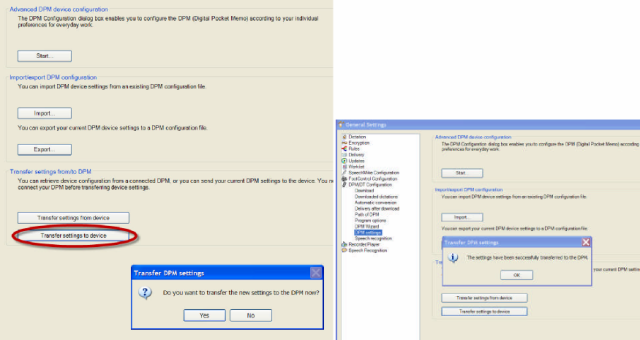How to Configure Hands Free Mode in SpeechExec Pro 5
WALKTHROUGH GUIDE #220
This set-up guide walks you through the process of how to configure hands free mode. Voice- activated recording mode is a convenient feature for hands-free dictation. When voice-activated recording is enabled, the DPM is in Record Standby; recording will start automatically when the input level exceeds a certain threshold (this is usually when the author starts speaking). The recording stops automatically a few seconds after the author stops speaking and restarts automatically when the author starts speaking again. This guide assumes that you are using SpeechExec Pro 5 or higher. For the sake of simplicity we will also assume that you have your recorder connected to the computer. Illustrated screen shots have been included for your convenience.
STEP 1: Enable Voice Activated Recording in SpeechExec Pro 5
1. In the SpeechExec Pro, go to [Settings] > [General Settings]. Once the General Settings dialog box appears, go down to [DPM/DT Configuration] > [DPM Settings]. From there, on the right hand side, you will see the [Advanced DPM Device Configuration]. Click the [Start] button to launch the DPM Configuration window. When the window appears, click the box for [Voice-Activated Recording] as in the example below.
STEP 2: Transfer the settings to the device