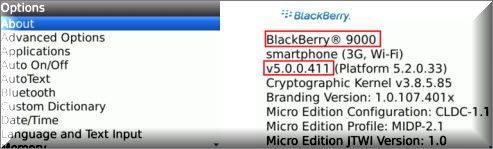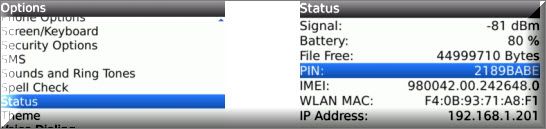The Philips SpeechExec Mobile app allows you to capture your thoughts on the move with the Philips Dictation Recorder for BlackBerry. The SEM presents a new dimension to wireless working. Recording, edition and sending dictations files from your BlackBerry, offers more mobile flexibility and reduces document turnaround time. SpeechExec Mobile is the perfect companion for your BlackBerry, delivering everything you need for a secure, wireless dictation workflow.
This ‘How to’ guide will walk you through the process of properly configuring the Philips SpeechExec Mobile on an BlackBerry. Illustrated images have been included for your convenience
STEP 1: Download Philips SpeechExec Dictate for Blackberry
From a BlackBerry browser, download SpeechExec Dictate for Blackberry. Once found, download and install.
Note: The SpeechExec Dictate can no longer be found in Blackberry AppWorld.
Now that you’ve downloaded the app, you will need to gather and send Philips information to enable auto-emailing of audio files from your BlackBerry to your PC.
STEP 2: Locate PIN #
Each BlackBerry device is unique. Whether it is the Pearl, Curve, Storm or Bold, the phone comes equipped with an eight-digit PIN, which is the identification device for the phone, it can be located under the phone’s settings icon in the status section.
To find your BlackBerry PIN, follow the steps below:
1. To begin, you will need to note your device model number and installed Operating System
2. Open [Options] on your BlackBerry device
3. Select [About] and write down your device model number and firmware and operating system
4. Return to [Options], scroll to [Status] and open.
5. This will display your PIN number, write it down
STEP 3: Activate Philips SpeechExec Mobile
Although the Philips Dictation Recorder App is Free, in order to send the audio files via email; you will need to purchase the Philips SpeechExec Mobile ASP from a Certified Philips Dealer. Once the SpeechExec Mobile has been purchased, you will need to activate the mobile server. In order to activate the SEM, you will need to provide the following information to your Philips dealer.
- First Name:
- Last Name:
- Device Type: BlackBerry
- Device PIN:
- User’s Email:
- User’s SpeechExec Name: (If you have one. It can be found within the Philips SpeechExec software)
- Destination Email: (Where do you want these audio files to go when you press send)
Send this information to your Philips dealer. Once the dealer receives this information, they will activate your BlackBerry using an Online Activation Form.
NOTE: Activation can take up to 4 business days.
You will receive a confirmation message on your BlackBerry once the activation process is complete
STEP 4: Complete Setup
Once you have received a confirmation on your BlackBerry, you are activated. You will need to complete one final step before dictating.
1. From your BlackBerry, launch the Philips Dictation Recorder App
2. Once opened, go to [Settings]
3. In the Settings window, select [Behaviour] then select [URL]
4. Enter the following address for the ASP Workflow Server: http://pspmobileserver.com/pspmobile/upload.aspx then press [Done].
5. Go to [User Name] and enter: pspmobile
6. Go to [Password] and enter: Sp33ch
7. Press [Done] and congratulations, you’re ready to dictate and send audio files directly from your BlackBerry.
Verification Source: In-house testing
Test Date: 12.27.11