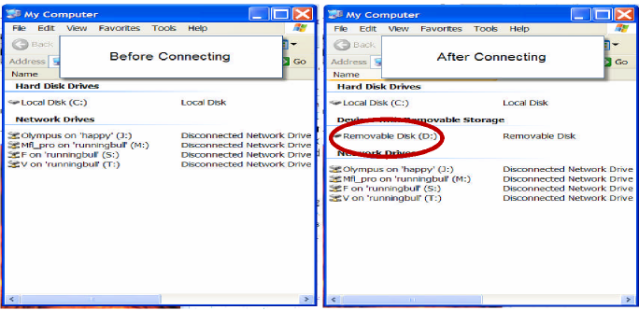How to Restore the Wave Prompts on a Philips LHF-9850
WALKTHROUGH GUIDE #217
This set-up guide walks you through the process of how restore the Wave Prompts on a Philips LHF-9850. This will have to be done if you purchase a new storage card or format your current one. Illustrated screen shots have been included for your convenience.
STEP 1: Download the Wave Prompts
1. Go to the link below. Select the second dropdown menu and select [Telephone Desktop 9850] Click on the arrow to the right of your selection. This will take you to the wave prompt download. Click on the link to download the Wave Prompts to a destination on your computer. Remember where you downloaded it to –Maybe your PC’s desktop http://www.dictation.philips.com/index.php?id=70&CC=US#result
[Download] button. This will connect your recorder to the PC so that you can see it through Windows Explorer or by viewing removable drives by double clicking the [My Computer Icon].
[D:]. It may not necessarily be [D:] on your computer. It may take a different letter.
STEP 4: Unzip the downloaded [Wave Prompts.zip] Folder and copy to The Philips LHF9850.
[Open With] > [Compressed Folders]. Copy the unzipped Wave Prompts to the Removable Drive Folder for the 9850. DPM-WAVE is the folder for English wave prompts. Drag and Drop if you find it easier.