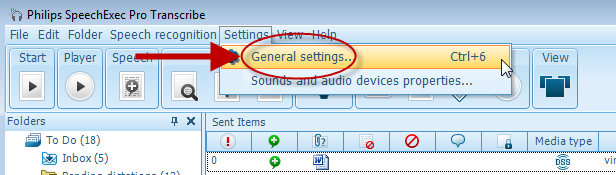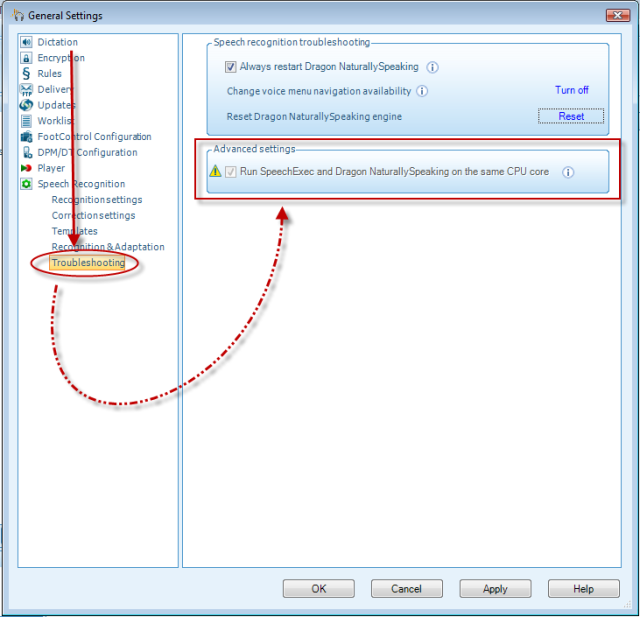How to set the default appearance of the player window in Philips SE Pro Transcribe/Dictate v7
This ‘How to’ guide will walk you through the process of how to set the default appearance of the player window in the Philips SpeechExec Version 7. Illustrated screen shots have been included for your convenience.
Step 1: Connect your DPM and open the SE Pro software. Go to [Settings] > [General Settings].
Step2: This will take you to the General Settings panel. The left hand side will have a choice of subjects. Choose [Player] > [Appearance]. To the right-hand side you will see section [Player appearance]. There you can select the default appearance of the player window when playing files for transcribing.
Click ‘OK’ to finish.